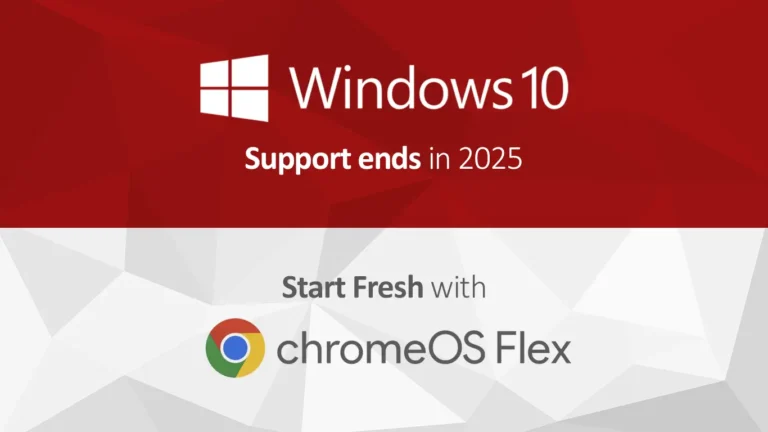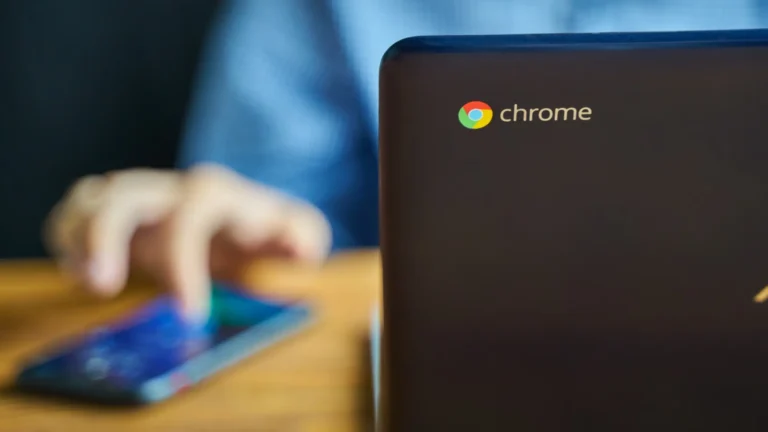If you have an older laptop or desktop gathering dust, ChromeOS Flex might be exactly what you need to give it new life. Google’s free ChromeOS Flex is designed to run smoothly on a wide range of older devices, making it an excellent option for anyone looking to recycle tech or get more mileage out of a laptop that’s become sluggish. Here’s everything you need to know about transforming your old device with ChromeOS Flex.
What Is ChromeOS Flex and Why Should You Try It?
ChromeOS Flex is a lightweight, cloud-based operating system that’s streamlined to provide faster speeds and better performance on older hardware. It’s based on ChromeOS, the OS you’ll find on Chromebooks, but it’s designed to work on a broader range of devices—meaning you don’t need a Chromebook to use it. With ChromeOS Flex, you can experience fast boot times, excellent battery life, and the simplicity of a web-based OS that’s perfect for daily tasks like browsing, email, document editing, and streaming.
One of the biggest appeals of ChromeOS Flex is that it’s eco-friendly. By repurposing an older laptop, you’re reducing electronic waste and contributing to a more sustainable tech environment. For users looking to stick to a budget or avoid a new purchase, this OS is an excellent way to turn outdated tech into a functional, modernized device without spending a dime.
Getting Started with ChromeOS Flex
Setting up ChromeOS Flex is surprisingly straightforward. To start, you’ll need a USB drive with at least 8GB of space. Then, download the ChromeOS Flex installer from Google’s official site and use the Chromebook Recovery Utility, a Chrome extension that helps create a bootable installer on your USB drive. Once ready, plug the USB into your old laptop, restart it, and boot from the USB (typically accessed by pressing F12 or Esc during startup, depending on the device).
When ChromeOS Flex loads, you’ll have the option to either test it out directly from the USB (without making permanent changes) or to fully install it on your device’s hard drive. This initial test mode is a great way to get a feel for ChromeOS Flex without committing immediately, giving you a chance to see how it performs on your hardware.
Accessories to Enhance the ChromeOS Flex Experience
Using ChromeOS Flex can be an entirely new experience, and a few accessories can make it even better, especially if your old laptop has seen better days. For instance, a wireless mouse and keyboard can offer a much smoother experience if your device’s original keyboard and trackpad are worn out. Additionally, if your storage space is limited, an external hard drive is a handy add-on to keep your files accessible without relying solely on cloud storage.
These accessories aren’t necessary to run ChromeOS Flex, but they can elevate the setup, making it more functional and comfortable—ideal if you plan to use this device regularly.
Performance Tips for an Optimal ChromeOS Flex Setup
Once installed, ChromeOS Flex runs efficiently on many devices, but a few tips can help you make the most of it. Because it’s a web-based operating system, using Google Drive or another cloud storage service can free up local space, which can help keep everything running smoothly. Additionally, keeping open tabs to a minimum and clearing your cache periodically can ensure your device maintains good speeds and responsiveness.
It’s also worth exploring the Chrome Web Store to find Chrome extensions that enhance your workflow, from productivity apps to ad blockers and even offline tools, which work seamlessly with ChromeOS Flex.
Limitations and Common Questions
While ChromeOS Flex offers a great alternative for older devices, it does have some limitations. For example, some features you’d find on a typical Chromebook, like Android app compatibility, might not be available on ChromeOS Flex. Additionally, the OS isn’t designed for high-end gaming, though browser-based games and web applications should run just fine.
If you’re wondering how ChromeOS Flex compares to a regular Chromebook, it’s quite similar in user experience. However, since it’s designed to work with a variety of older devices, there may be slight variations in performance depending on your specific hardware.
Bringing It All Together
ChromeOS Flex is an exciting opportunity to bring new life to old hardware. For users who want a simple, efficient, and sustainable OS, ChromeOS Flex provides a Chromebook-like experience on almost any device. Whether you’re repurposing an old laptop or simply curious to explore ChromeOS, ChromeOS Flex makes it accessible, cost-effective, and eco-friendly. And with just a few additional accessories, you can create a setup that rivals a new Chromebook without the price tag.
So if you’re ready to give it a try, download ChromeOS Flex, follow the installation steps, and enjoy a smoother, more responsive experience on your old device!